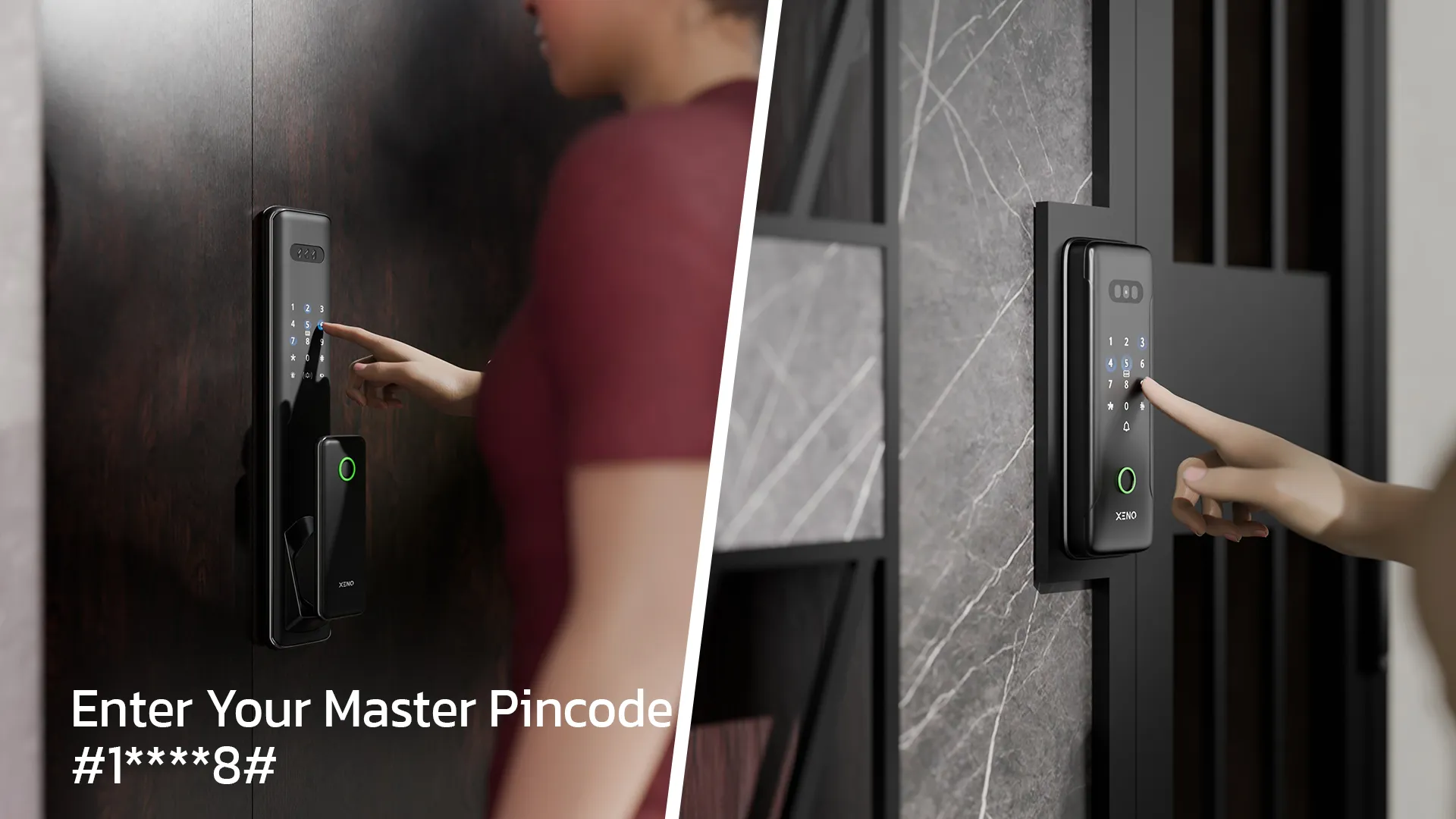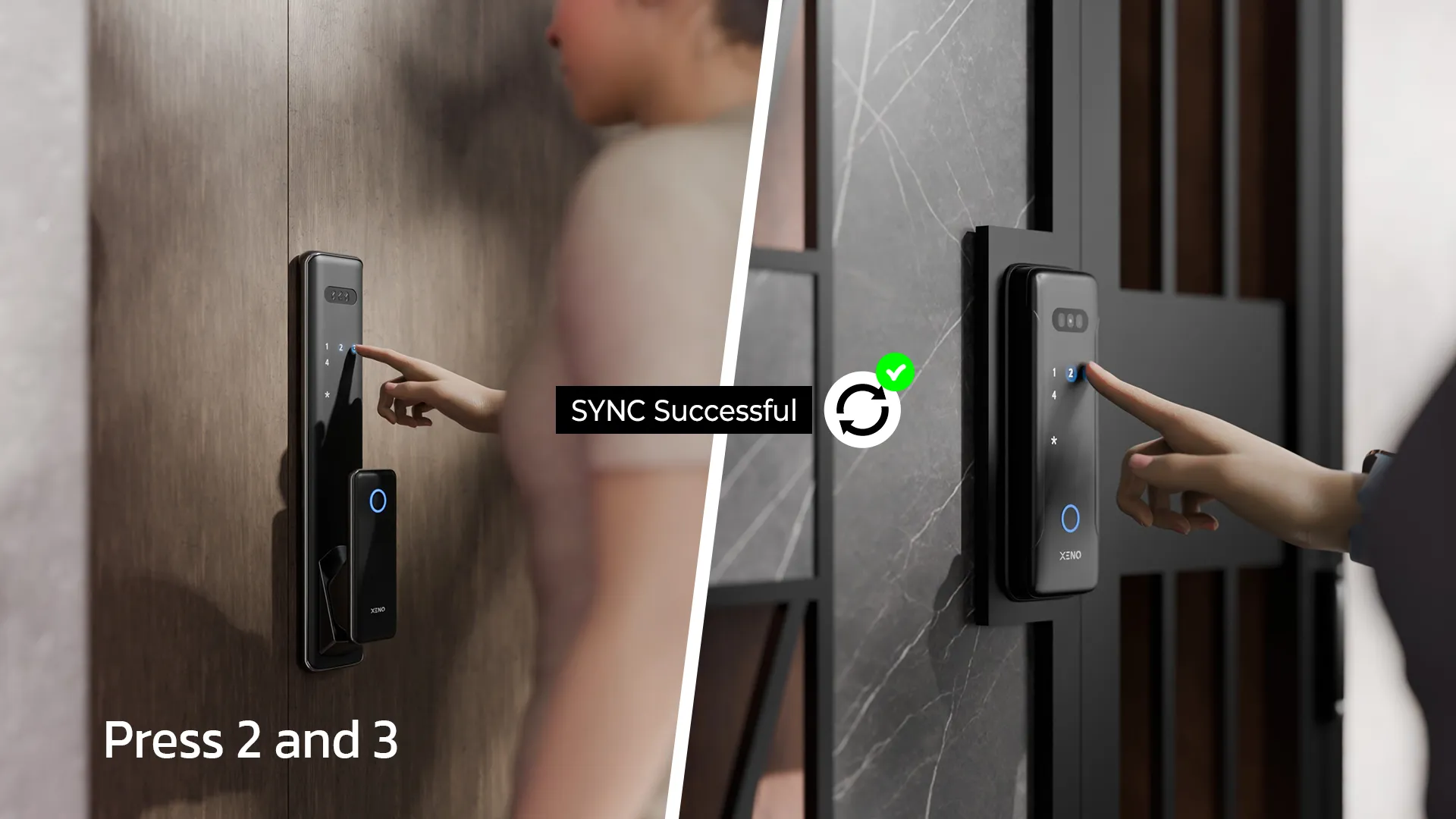Related posts

Family Safety First: Childproofing Your Gate & Digital Lock
- By Xeno
- 0 Comments
- Posted on
When it comes to raising a family, home safety is non-negotiable—especially if you have toddlers or young children who are curious explorers. Your front ...

Why Alexi’s Child Lock Feature Ensures Family Safety and Peace of Mind
- By Xeno
- 0 Comments
- Posted on
When it comes to home security, protecting your family—especially young children—takes top priority. While many digital door locks are designed to keep intruders out, ...
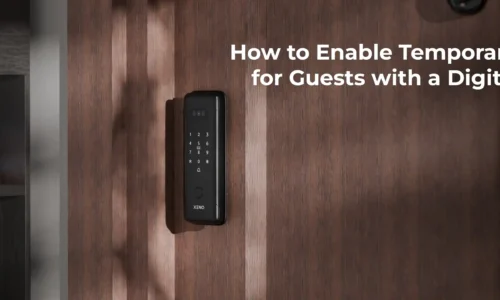
How to Enable Temporary Access for Guests with a Digital Lock
- By Xeno
- 0 Comments
- Posted on
Digital door locks have transformed the way we secure and manage access to our homes. One of the most useful features of modern digital ...

Gate Maintenance Tips to Keep Your Lock Working Smoothly
- By Xeno
- 0 Comments
- Posted on
A gate lock—whether digital or mechanical—is your first line of defense. But even the most advanced lock can't perform well if the gate it's ...