
How to Troubleshoot Wi Fi Issues on Xeno X Gate Lock – Step-by-Step Guide
The Xeno X Gate Lock is designed to bring security and convenience together with its smart features. But like any smart device, you may occasionally face WiFi connection issues. Whether it’s not pairing, losing signal, or showing offline in the app — don’t worry.
This guide walks you through how to troubleshoot, disconnect, and reconnect WiFi on your Xeno X Gate Lock in a simple, step-by-step format.
🔄 Step 1: Disconnecting WiFi on Xeno X Gate Lock
If you’re facing connection errors or syncing problems, it’s best to reset the WiFi connection on the lock before setting it up again.
How to Disconnect WiFi:
- On the lock panel, press ” * ” and ” # ” at the same time.
- Enter your master PIN code.
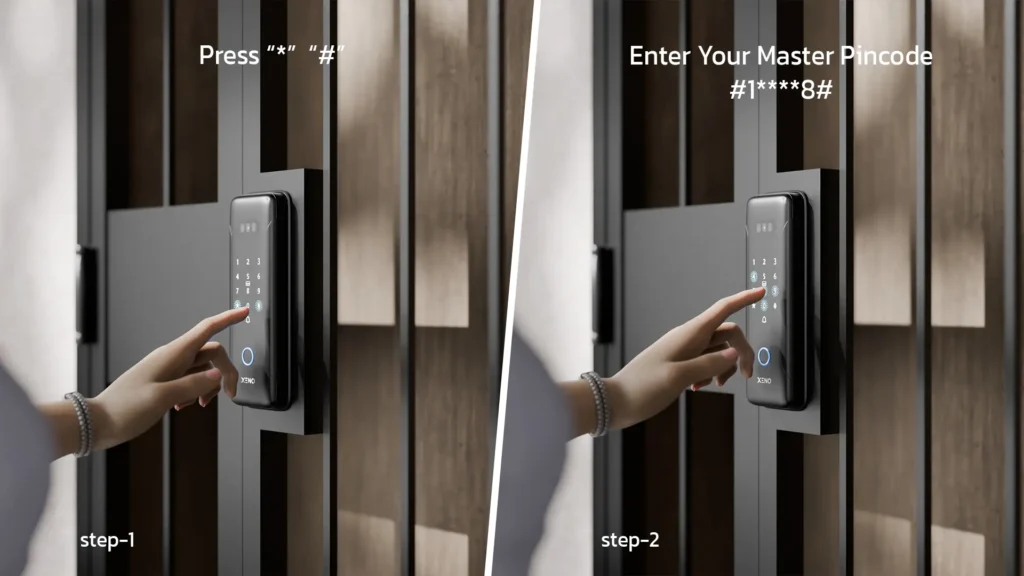
3. Press ” 2 “, then ” 2 ” again to enter WiFi disconnection mode.
4. You’ll hear the voice prompt: “Operation Succeeded” – confirming WiFi is now disconnected.
5. Press ” * “ to exit settings.
Your Xeno X Gate Lock is now reset and ready for a fresh WiFi setup.
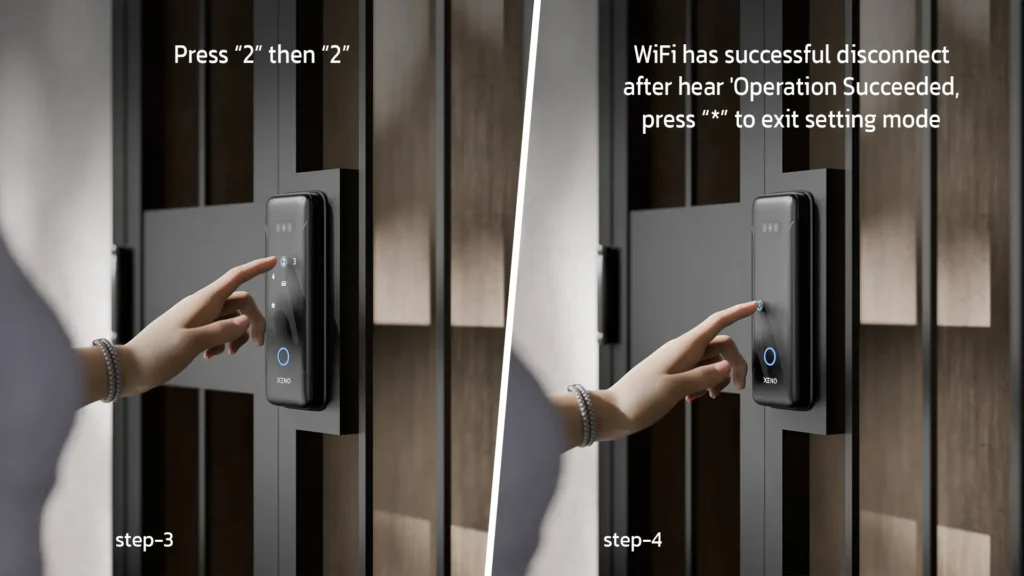
📶Step 2: Entering WiFi Pairing Mode
After disconnection, you’ll need to put the lock into pairing mode so it can be added again to your smart app.
How to Enable WiFi Pairing:
- On the lock, press ” * ” and ” # ” .
- Enter your master PIN code.
- Press ” 2 “, then ” 1 ” to enable WiFi connection mode.
- You’ll now hear a confirmation tone or see a blinking indicator — the lock is ready to be paired via the app.
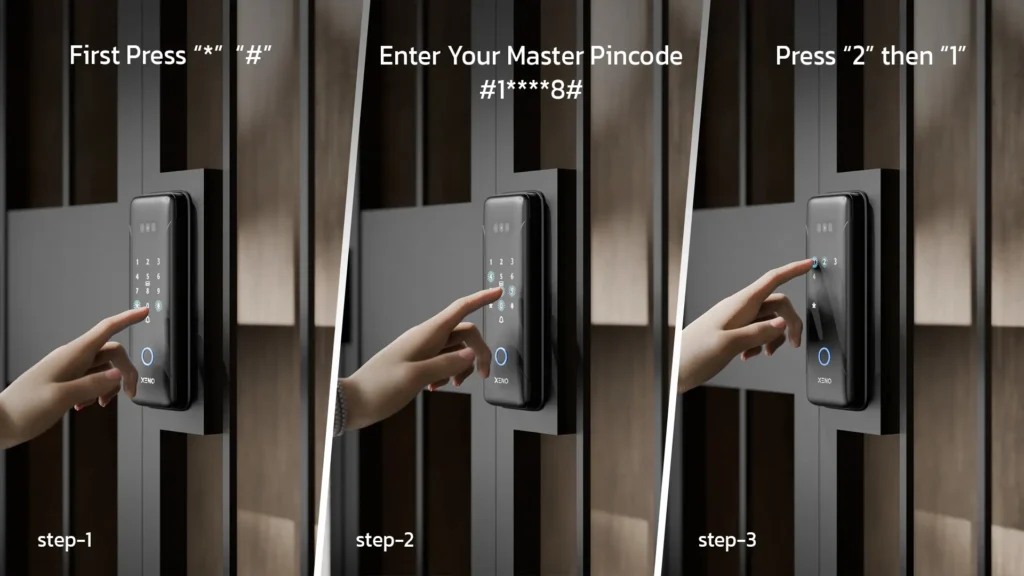
📱 Step 3: Reconnect Using the Smart Life App
To control your Xeno X Gate Lock remotely, you’ll now reconnect it using the Smart Life app. Make sure your phone is connected to a 2.4GHz WiFi network before proceeding.
Smart Life Setup Instructions:
- Open the Smart Life app on your phone.
- Tap the “+” icon at the top-left.
- Choose “Add Device” – the app will scan for nearby devices.
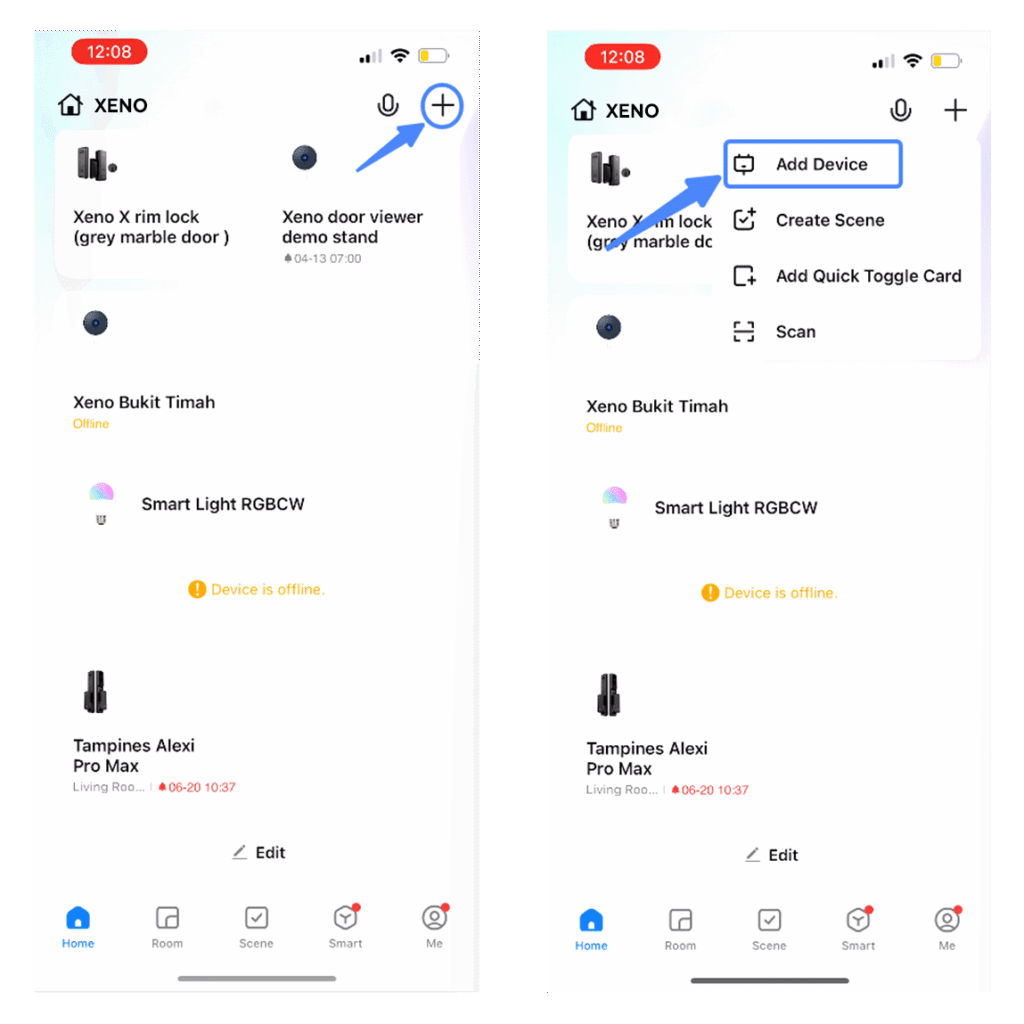
4. Once your Xeno X Gate Lock appears, tap on it.
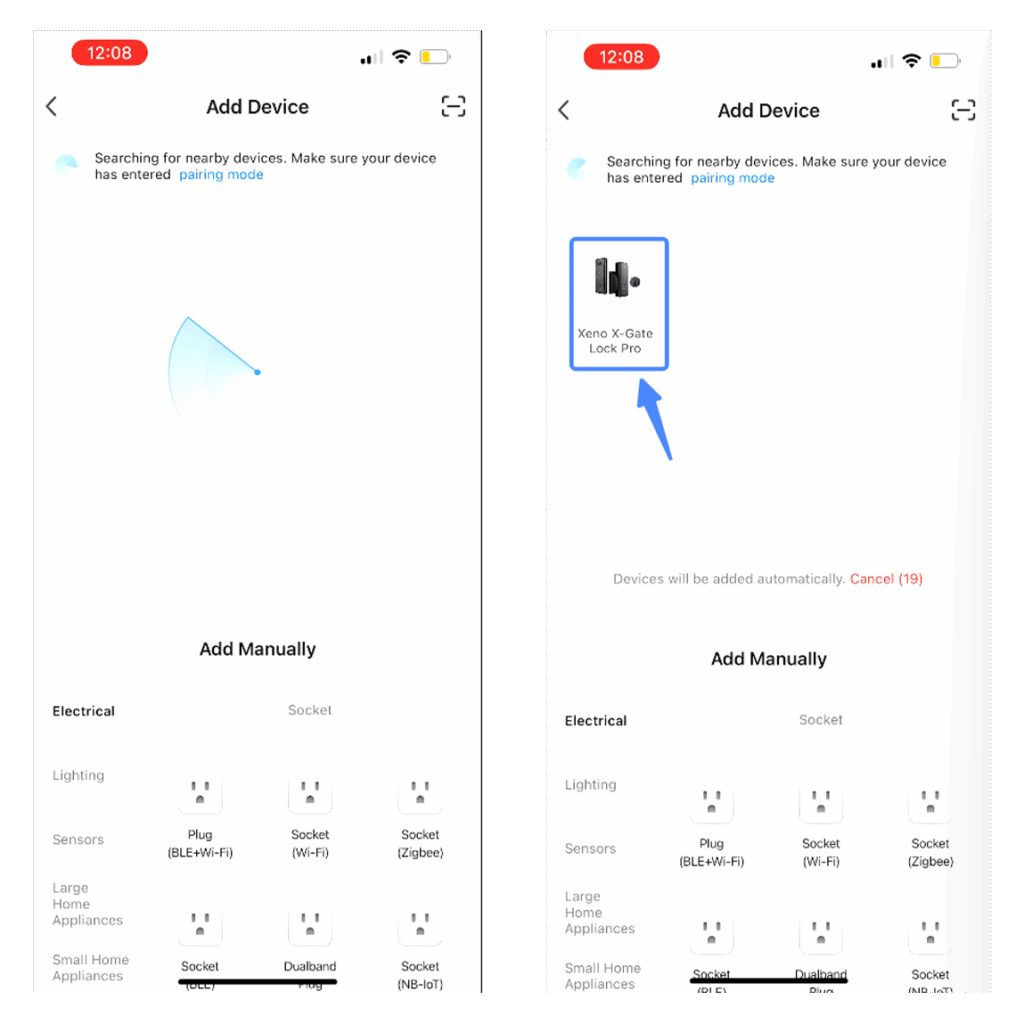
5. Enter your WiFi name and password, then tap Next.
6. Wait for the connection to complete.
7. You’ll hear “Operation Succeeded” once WiFi is successfully connected.
8. Give name your lock (e.g., “Front Gate”), then tap Finish.
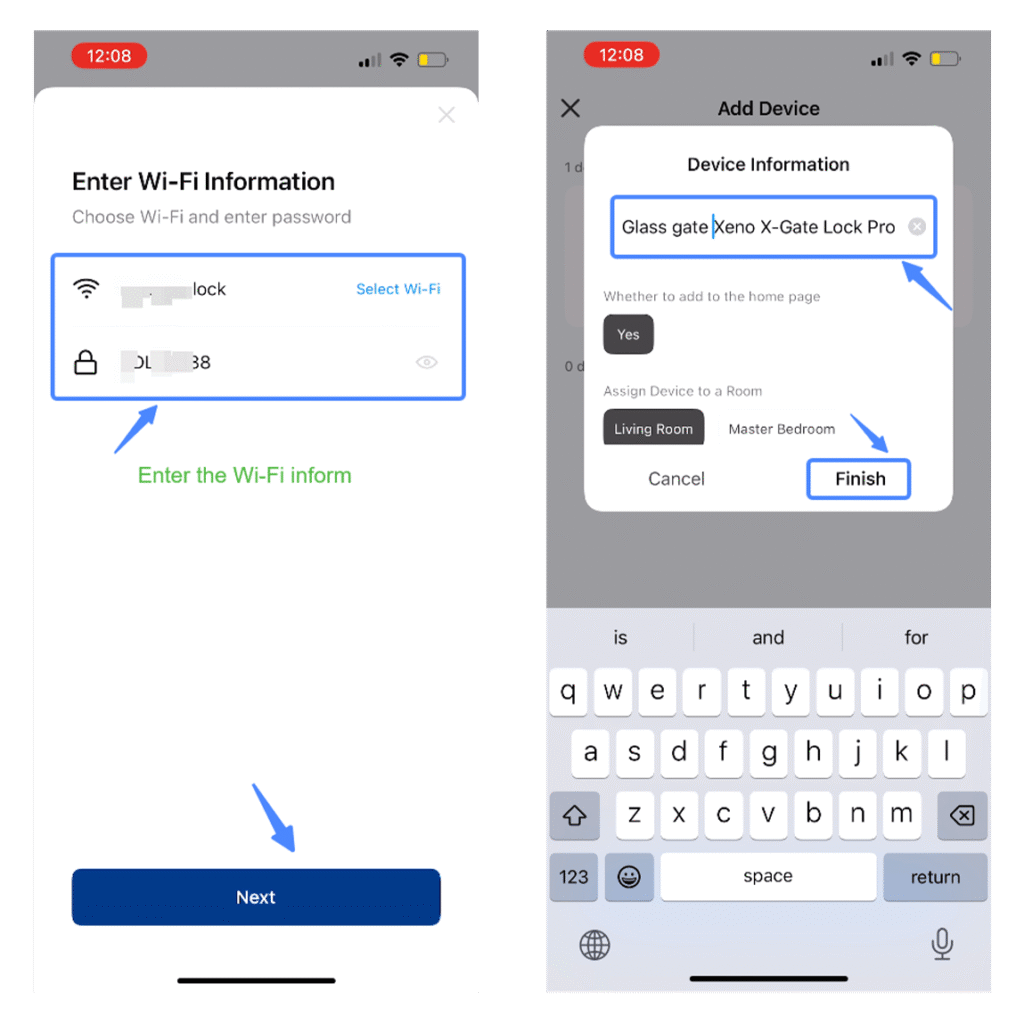
Your Xeno X Gate Lock is now successfully paired with WiFi and ready for remote access.
🛠 Bonus Tips for Smooth Setup
If you’re having trouble during setup, here are a few technical checks to ensure smooth pairing:
- Use only 2.4GHz WiFi – Xeno X Gate Lock does not support 5GHz networks.
- Keep your phone and lock within close range of the WiFi router.
- Ensure Bluetooth and location are enabled on your phone.
- Restart the lock and repeat the steps if the device isn’t detected.
Stay Connected, Stay Secure
Troubleshooting your Xeno X Gate Lock WiFi connection doesn’t have to be frustrating. By following the steps above, you can easily reset, pair, and restore smart functionality in minutes.
Still having issues? Contact Xeno Support for expert help, or refer to your product manual for additional details.
For the reason that the admin of this site is working, no uncertainty very quickly it will be renowned, due to its quality contents.
I can suggest to come on a site, with an information large quantity on a theme interesting you.