How to Add Family & Guest Face ID on Xeno X Gate Digital Lock
The Xeno X Gate Digital Lock comes with advanced features like Face ID recognition, RFID access, and PIN entry. Among these, the Face recognition function is one of the most convenient and secure ways to unlock your gate. Whether it’s for your family members, helpers, or guests, you can register their faces so they can enter without needing keys or cards.
This guide will walk you through the exact process of setting up a Normal Face ID on your Xeno X Gate Digital Lock. Follow these steps carefully, and you’ll have your users added in just a few minutes.
Step-by-Step Guide to Set Up Normal Face ID
Step 1: Enter Programming Mode
- Press the “*” button followed by the “#” button on your digital lock keypad.
- This will activate the lock’s programming mode.
Step 2: Authenticate With Master PIN
- Enter your Master PIN code, then press “#”.
- This step ensures that only the authorized administrator can access and change lock settings.
Step 3: Select Face ID Registration
- Press “1” and then “4” on the keypad.
- This combination tells the lock you want to add a new Face ID user.
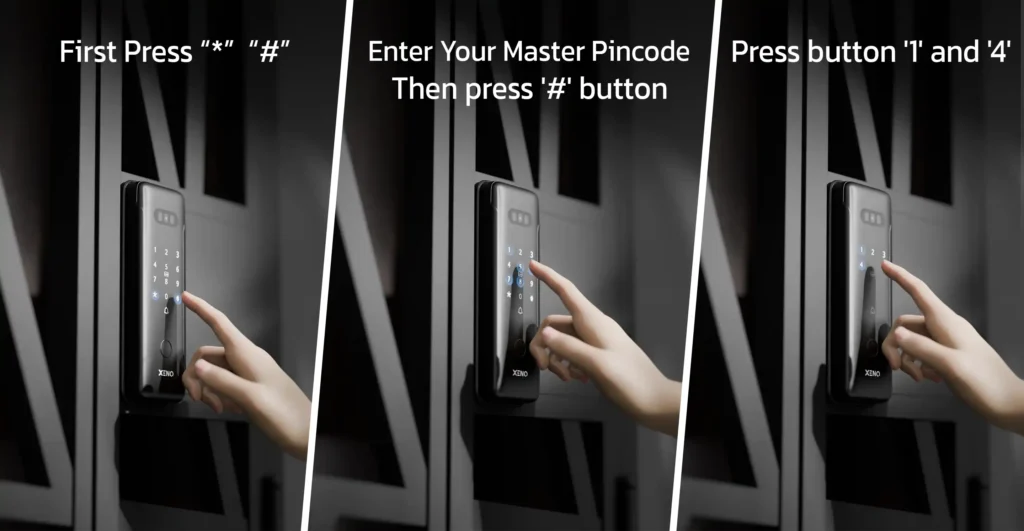
Step 4: Choose User ID Type
Here’s where you decide whether you’re registering a Master Face ID or a Normal Face ID.
- Master Face ID (User ID 1–5): Reserved for administrators. These users have authority to add or manage other users.
- Normal Face ID (User ID 6–200): For family members, helpers, and guests. These IDs only allow access but cannot manage the lock.
To register a normal user, press “8” and then “#”.
This assigns the face data to a normal user slot (ID 6 onwards).
Example: If you choose User ID 8, that Face ID will be stored under slot number 8.
Step 5: Scan Your Face
- Stand directly in front of the digital lock.
- Slowly move your face from right to left, then up and down.
- Make sure the lock’s camera captures your full facial structure in different angles.
- The process ensures better recognition accuracy under various conditions (like lighting or slight angle differences).
Step 6: Confirmation and Exit
- Once your face has been successfully registered, the lock will confirm the setup.
- Press the “*” button to exit programming mode.
Your normal Face ID is now active and ready for use!
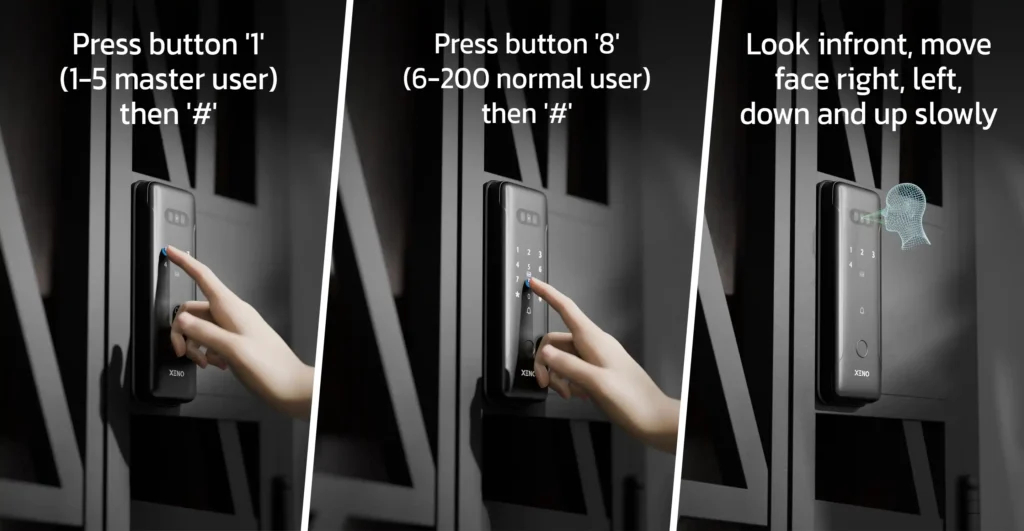
Tips for Best Face ID Registration
- Ensure proper lighting when scanning your face.
- Avoid wearing caps, sunglasses, or masks during registration.
- Register each user at least once in normal mode for reliable daily access.
- Store helpers, extended family, or frequent visitors under normal user IDs (6–200) for easy access management.
Setting up a Normal Face ID on your Xeno X Gate Digital Lock is simple when you follow the steps carefully. By registering your family members, helpers, and guests under normal user IDs, you ensure both convenience and security.
With Face ID, you’ll never have to worry about forgotten keys or misplaced RFID cards again—just a quick glance is all it takes to unlock your gate.
Frequently Asked Questions (FAQ)
1. How many Face IDs can I register on the Xeno X Gate Digital Lock?
You can register up to 200 Face IDs in total. The first 5 (ID 1–5) are reserved for Master Face IDs, while the rest (ID 6–200) can be used as Normal Face IDs for family, helpers, or guests.
2. What’s the difference between Master Face ID and Normal Face ID?
- Master Face ID: (User ID 1–5) Has administrator rights to add, delete, or manage users.
- Normal Face ID: (User ID 6–200) Can only be used for entry access. They don’t have admin privileges.
3. Can I delete a registered Face ID?
Yes. You can delete a specific user’s Face ID by entering the programming mode, selecting the user ID slot, and removing their data. This is useful if someone no longer needs access to your home.
4. What if the Face ID doesn’t recognize me?
Make sure:
- You’re standing at a proper distance from the lock (around eye level).
- Lighting conditions are good.
- Your registered face isn’t covered by glasses, hats, or masks.
If the issue persists, try re-registering your Face ID.
5. Is Face ID safe to use?
Yes. The Xeno X Gate Digital Lock uses 3D biometric recognition technology, which is much harder to duplicate than physical keys or cards. It provides both security and convenience for everyday use.