How to Register Normal User Fingerprints on Xeno X-Gate Digital Lock
Fingerprint access is one of the most secure and convenient ways to unlock your Xeno X Gate digital lock. Instead of carrying keys or remembering PIN codes, you can simply use your fingerprint for quick entry. In this guide, we’ll walk you through the step-by-step process of setting up a normal user fingerprint on your Xeno X Gate digital lock.
Whether you’re setting it up for family members, tenants, or trusted visitors, this simple tutorial will help you get it done smoothly.
Step-by-Step Guide: Adding a Normal User Fingerprint
Follow these steps carefully to register a normal user fingerprint on your Xeno X Gate Digital Lock:
Step 1: Enter Programming Mode
Press the “*” and “#” buttons together on the keypad. This activates the lock’s setup mode.
Step 2: Enter the Master PIN
Type in your Master PIN code, then press “#” to confirm.
Note: The Master PIN is the main code set during the initial setup of your lock. Only the admin can use it to add or delete users.
Step 3: Choose Fingerprint Setup
Press “1” followed by “1”.This tells the system that you want to add a new fingerprint user.
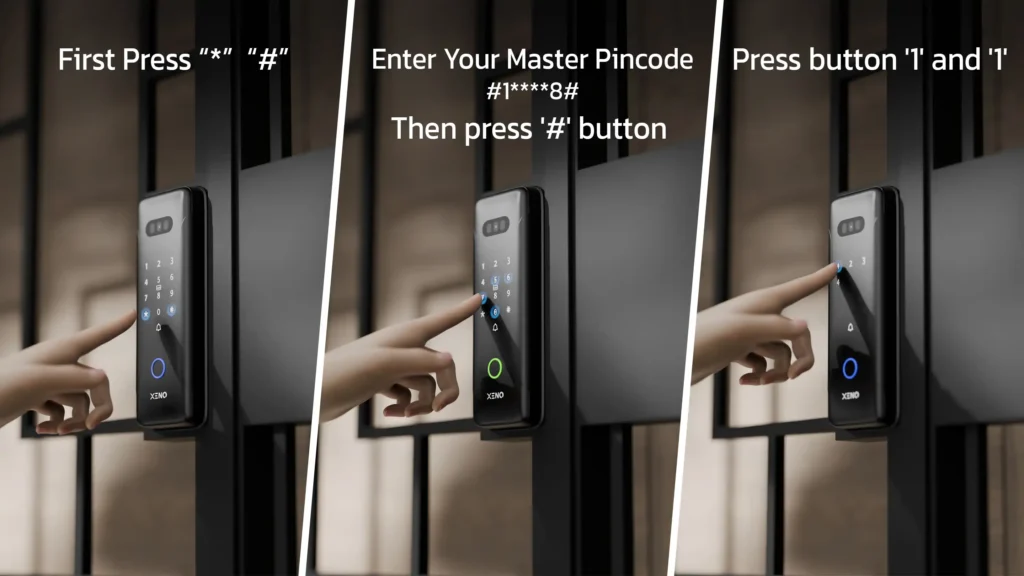
Step 4: Select Normal User Registration
Press “6”, then “#”.
- The number 6 is assigned for normal users.
- Xeno locks support up to 200 normal users, so you can register multiple family members, staff, or tenants if needed.
Note: Starting from user ID 6, treat all users as normal users.
Step 5: Place Your Fingerprint
Place the finger you want to register on the fingerprint scanner. Make sure your finger is clean and dry for accurate detection.
Step 6: Confirm with Multiple Scans
For accurate recognition, the lock requires you to scan the same finger 5 times. Place your finger firmly on the scanner each time until the system accepts the input.
Tip: Slightly adjust the angle of your finger in each scan (tip, middle, and side) to improve recognition accuracy.
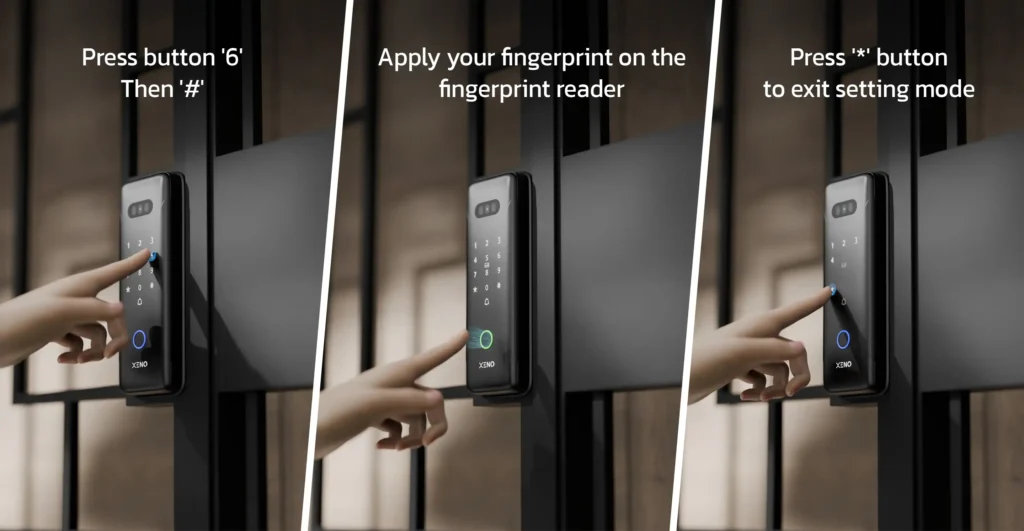
Step 7: Save and Exit
Once the fingerprint is successfully registered, the lock will confirm with a sound or light indicator. To finish, press the “*” button to exit the programming mode.
Congratulations! Your normal user fingerprint is now set up and ready to use.
What is a Normal User Fingerprint?
Xeno X Gate Digital Lock allow different types of user access: Master Users and Normal Users.
- Master User: Has full control of the lock settings, including adding and deleting users.
- Normal User: Has access to unlock the door but cannot change system settings.
This separation ensures that only the administrator can manage security, while other family members or staff can still enjoy convenient access.
Troubleshooting Tips
- If the fingerprint is not accepted, wipe the scanner and try again.
- Avoid scanning wet or oily fingers.
- If multiple failed attempts occur, reset and restart the process.
- Make sure you are using the correct Master PIN before entering fingerprint setup.
Pro Tips for Better Fingerprint Setup
- Always register fingerprints from the center of your finger, not just the tip.
- Avoid using wet or oily fingers when registering or unlocking.
- For elderly users or children, register two different fingers for smoother access.
- Regularly clean the fingerprint sensor with a dry cloth to maintain accuracy.