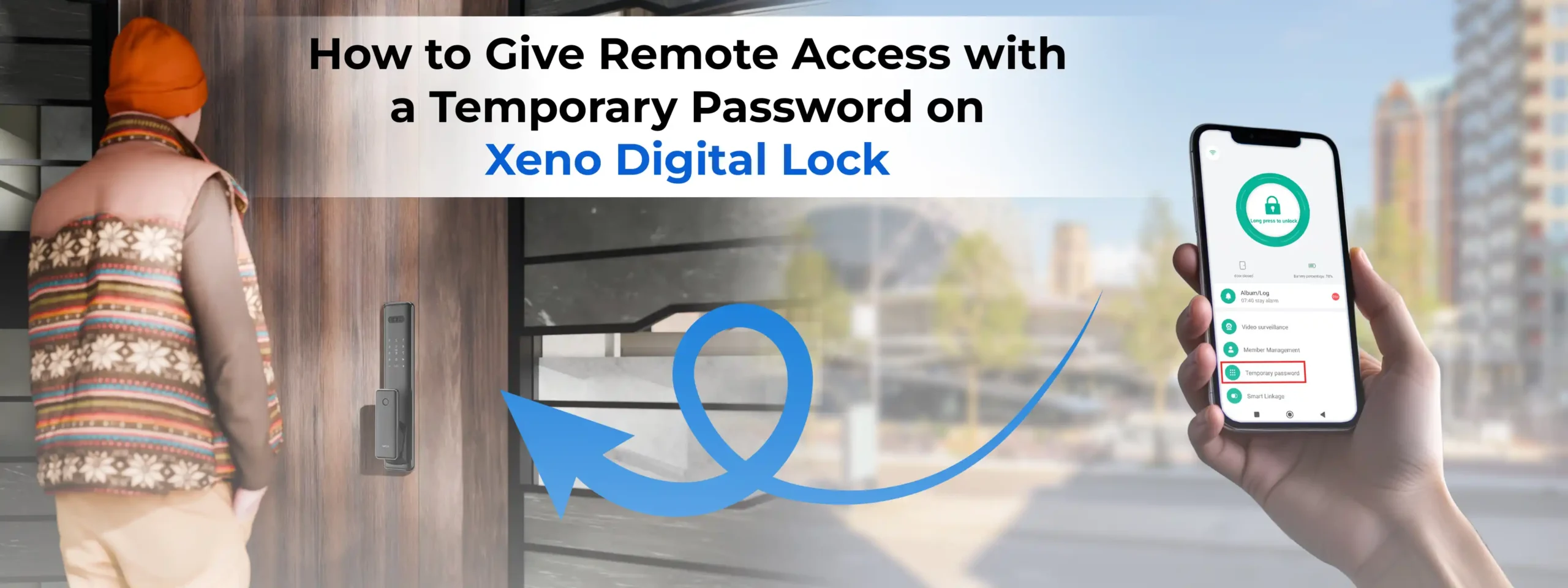
How to Give Remote Access with a Temporary Password on Xeno Digital Door Lock
In a world where convenience and security go hand-in-hand, smart digital door locks are becoming essential. Whether you’re allowing a family member to enter your home while you’re away, letting in a cleaner, or granting access to a delivery person — remote access through a temporary password is the perfect solution.
With the Xeno Digital Door Lock, you can easily generate and share a temporary one-time password using the Xeno Smart App. Here’s a step-by-step guide to show you how it works.
What is a Temporary Password?
A temporary password is a unique, time-sensitive code that allows someone to unlock your Xeno Digital Door Lock without needing a permanent passcode or fingerprint. It’s especially useful for:
- Guests visiting your home while you’re not around
- Short-term access for housekeepers, babysitters, or repair technicians
- Emergency situations when you’re away
You remain in full control — and you can track when the password was used.
Step-by-Step: How to Send a Remote Temporary Password
1. Open the Smart Lock App
Launch the official smart app on your mobile device. Ensure your lock is already paired with the app via Wi-Fi or Bluetooth.
2. Navigate to the ‘Temporary Password’ Option
From the home screen or device menu, tap on the “Temporary Password” section. This is where you can manage all time-based or one-time PINs.
3. Select the Password Type
Choose the password type as “One-Time / Single Time”. Some apps may list this as:
- Single-use password
- One-time access code
This ensures the password is valid for only one use and automatically expires after that.
4. Tap ‘Get Password’
Once you’ve selected the type, tap on “Get Password”. The system will auto-generate a secure PIN code.
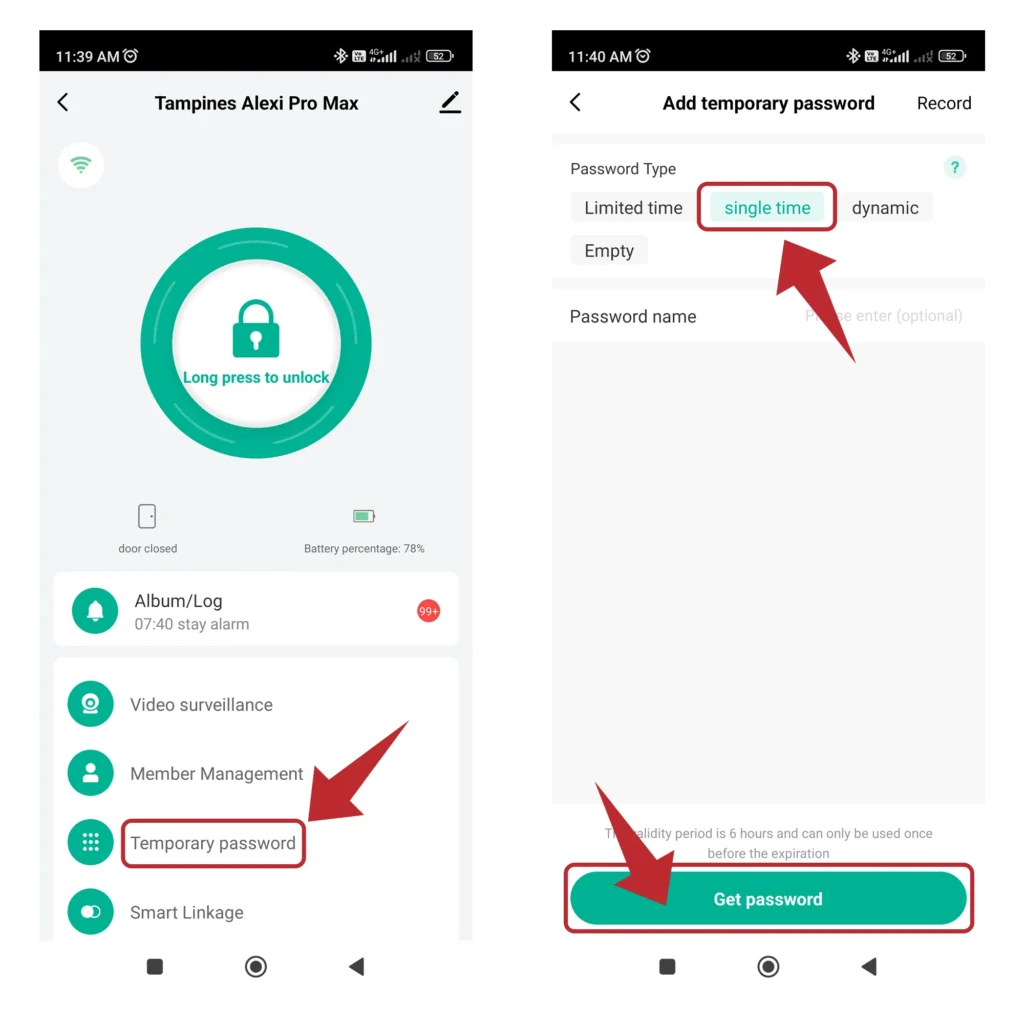
5. Share the Password
You can now copy and send the password via text, WhatsApp, or any messaging platform to the person you want to grant access to.
Make sure they are aware that the password will only work once, and should be used soon after it’s sent.

6. Enter Password on Xeno Digital Door Lock
The guest can now go to your door and simply:
- Tap on the touchscreen keypad
- Enter the temporary password
- Press the “#” or Confirm key
Once verified, the lock will automatically unlock.
Best Practices for Using Temporary Passwords
- Only share with trusted individuals.
- Avoid using predictable number combinations.
- Check the access logs later (if your app supports it) to confirm who accessed the door and when.
Start Using It Today
The Xeno Digital Door Lock Temporary Password feature is one of the easiest and most secure ways to control access remotely. Whether you’re managing a home, office, or rental unit, this tool puts you in control—no matter where you are.
Set it up in seconds. Share it in one tap. And enjoy the peace of mind that comes with secure, limited access.